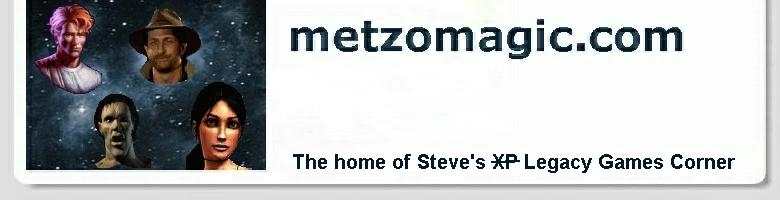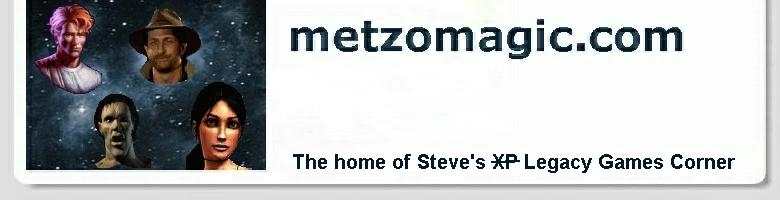Steve's XP Legacy Games Corner - LucasArts and others (using ScummVM)
When LucasArts developed its SCUMM (Script Creation Utility for
Maniac Mansion) engine in the late 80's, it heralded a new era
for adventure gaming. The game writers could concentrate their
efforts on the game itself rather than having to re-invent the
engine for each new game. And SCUMM served them well. Here are
just a few of the fabulous games that utilised this engine:
Day of the Tentacle
The Secret of Monkey Island and Monkey Island 2: LeChuck's Revenge
Indiana Jones and the Fate of Atlantis
Sam & Max Hit the Road
But alas, none of these games would work very well, if at
all, in modern versions of Windows. And thus it was that a few dedicated
programmers were inclined to start up an open source initiative
called ScummVM.
The idea was to create a brand new engine that would run on
modern operating systems, using only the data files from the
original games. And the idea works brilliantly! Not only can
the ScummVM (the VM stands for virtual machine) handle
LucasArts games, but these people also set themselves the
task of accommodating some of their own favourites, notably:
Simon the Sorcerer and Simon the Sorcerer II (Adventure Soft)
Beneath a Steel Sky (Revolution)
It turns out that Revolution were so impressed by this effort
that they donated Beneath a Steel Sky to the ScummVM team, and it's
now a free download on the ScummVM site! But the CD version is 67MB,
so you might be glad that you have the original CD, as I happen
to. And that leads us nicely along to the next topic, in fact the
very reason you are reading this page. You want to know how to use
the ScummVM to run your own old games. Well, it does require a
little bit of command line expertise, and here's how you do it:
- We'll be using the CD version of Beneath a Steel Sky in this
example. You can run this game right off the CD. Don't have to
even install it!
- Go to the ScummVM
site, and navigate to the Downloads page (Note: both the CD and floppy
versions of Beneath a Steel Sky are available for download at the
bottom of this page if you need them). Locate the latest released
version of the Windows Installer (at the time of writing it was
1.6.0). So then you would download the file:
scummvm-1.6.0-win32.exe.
Run that programme to install ScummVM wherever you want to on your PC. Usually,
this would be: C:\Program Files\ScummVM\
- The game will run off the CD, but we need to create a folder to
hold our saved games. In XP, you could put this folder anywhere you like. But
later versions of Windows from Vista onwards (including Windows 7/8/10) feature
Unix-like security, so make sure that wherever you put this folder is a place
that you have administrative privileges in. You need to be able to create and
edit files here. So make a new folder called something like:
C:\Users\Steve\Documents\my games\DOSGAMES\sky, bearing in mind
that your user name probably isn't 'Steve' :-)
- Insert the Beneath a Steel Sky CD, then start up a Command Prompt via:
Windows key + R, and then entering 'cmd' in the dialogue box.
- At the Command Prompt, change to the new folder you just created
by entering something like:
cd \Users\Steve\Documents\my games\DOSGAMES\sky
- Now we are ready to run Beneath a Steel Sky. Assuming your CD
drive is letter 'D' (it may be 'E'), just enter the following at
the Command Prompt to run the game:
"C:\Program Files\ScummVM\scummvm.exe" -f -pD:\bass sky
The -f tells the engine
to run the game in full screen mode. The
-pD:\bass tells it where
to find the sky.exe file
on the CD (Note: if you are running a downloaded version of the
game from your hard drive, you must point ScummVM at wherever the
sky.exe file resides. You
might, for example, use:
-p"C:\Users\Steve\Documents\my games\DOSGAMES\sky"). Note that the
double quotes around the path to the folders are only necessary if the path
contains space characters, as is the case with 'my games', and also 'Program Files'
as above. Finally, the sky at the very end of
the command line is ScummVm's recognised abbreviation for
Beneath a Steel Sky. If you want to see what other games are
supported, and indeed what abbreviation you need to put at the
end of the command line, just enter:
"C:\Program Files\ScummVM\scummvm.exe" -z
at the Command Prompt to get a complete list (for instance, Day
of the Tentacle is 'tentacle').
- Since most of these games were written to run at 320 x 200
resolution, they will appear blocky when they are blown up to
640 x 400, especially on a 17 inch or larger display. There are
some nice filtering algorithms built into ScummVM to get around
this. My favourite is 'High Quality 2x', and this is how you can
run the game with a graphics filter (using the
-g flag):
"C:\Program Files\ScummVM\scummvm.exe" -f -g hq2x --aspect-ratio -n -pD:\bass sky
A complete list of available filters/modes is contained in the
C:\Program Files\ScummVM\readme.txt
file, where you will also find other valuable information
concerning ScummVM. The --aspect-ratio flag is also good
for old games, as it fixes the transition from 320 x 200 to 640 x 480
so that your display isn't 'squished'. Also, the -n flag
says to display subtitles by default.
-
Lastly, I recommend creating a batch file to hold that command
command line in, as it would be pretty laborious to have to type all that
in every time you wanted to run the game. So in Windows Explorer, right-click
on the
C:\Users\Steve\Documents\my games\DOSGAMES\sky folder and use:
New > Text Document
to create a file called sky.bat. Then copy and paste the above
command line into it, and save. Now you only have to type in the following two
commands to run Beneath a Steel Sky:
cd \Users\Steve\Documents\my games\DOSGAMES\sky
sky
Well, that's about all there is to it. Now you can revisit a
considerable number of your old classic adventures courtesy of the
ScummVM team!
Copyright © Steve Metzler 2014. All rights reserved.
See also the
metzomagic.com Help! page
for links to additional help in getting games to run. |